¶ How to Connect to Your FOUNDRY Server
Connecting to your FOUNDRY server hosted by EVLBOX is simple, whether you prefer the direct connection method or using the in-game server browser. We recommend using the direct method for the most reliable experience.
¶ 🔗 Direct Connection (Recommended)
The direct method uses your server’s IP and port and is the most consistent way to join your server.
¶ Step-by-Step Instructions
-
Log in to Nitro Panel
Go to the EVLBOX Nitro Control Panel and log in with your credentials. -
Access Your Server
On the dashboard, click on your FOUNDRY server to open its management interface. -
Copy the Server Address
In the Terminal section, click on the address string—this will automatically copy the IP and port to your clipboard.
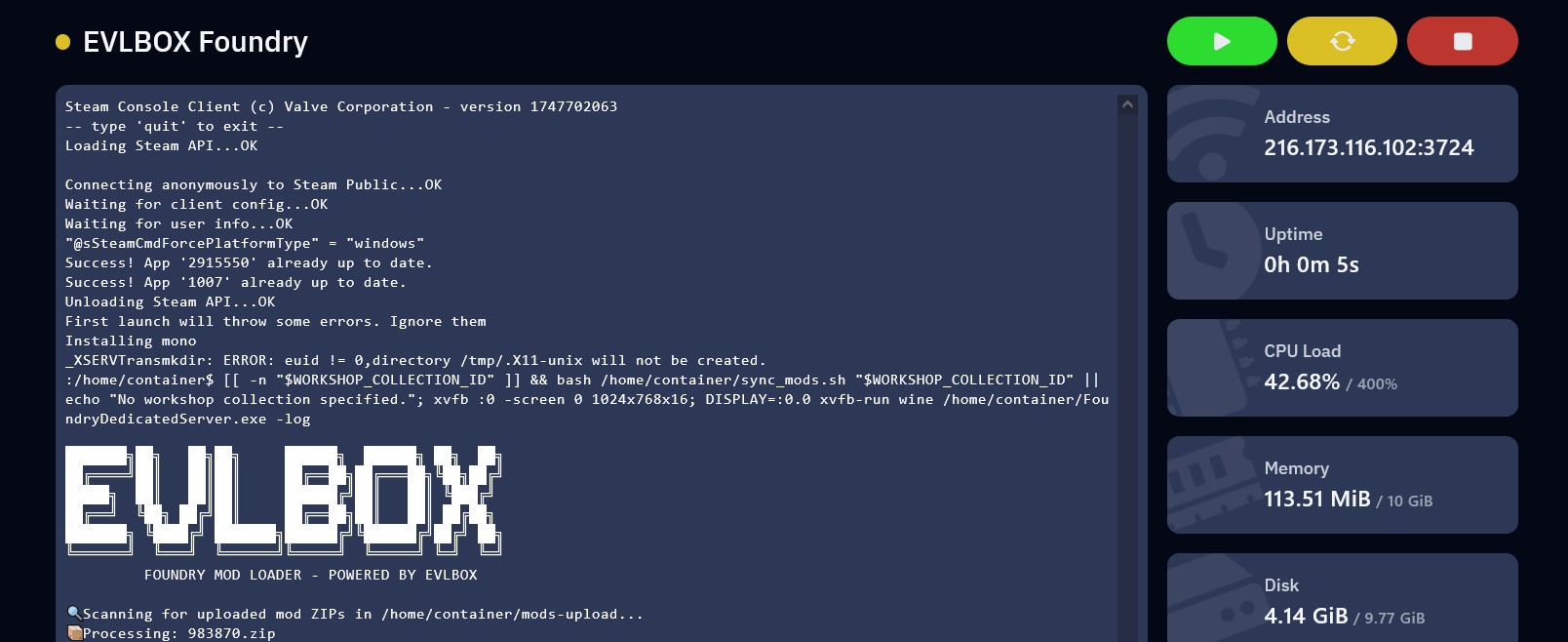
-
Launch the Game
Open FOUNDRY, and from the main menu click on Multiplayer.
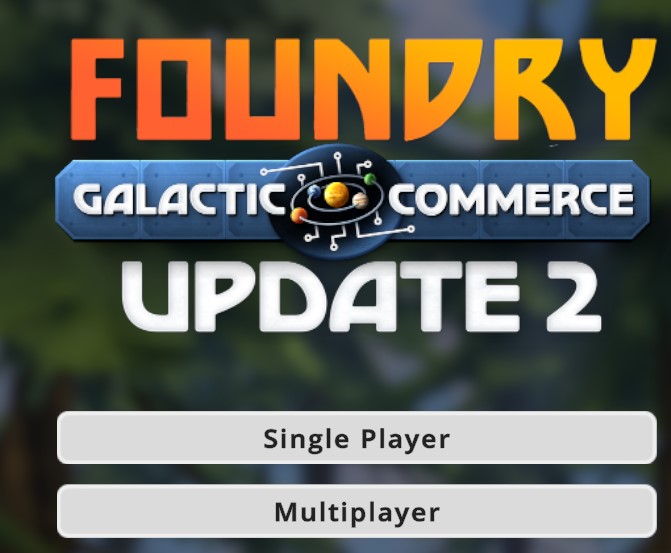
-
Open the Direct Connection Window
Select the IP Direct Connect button.
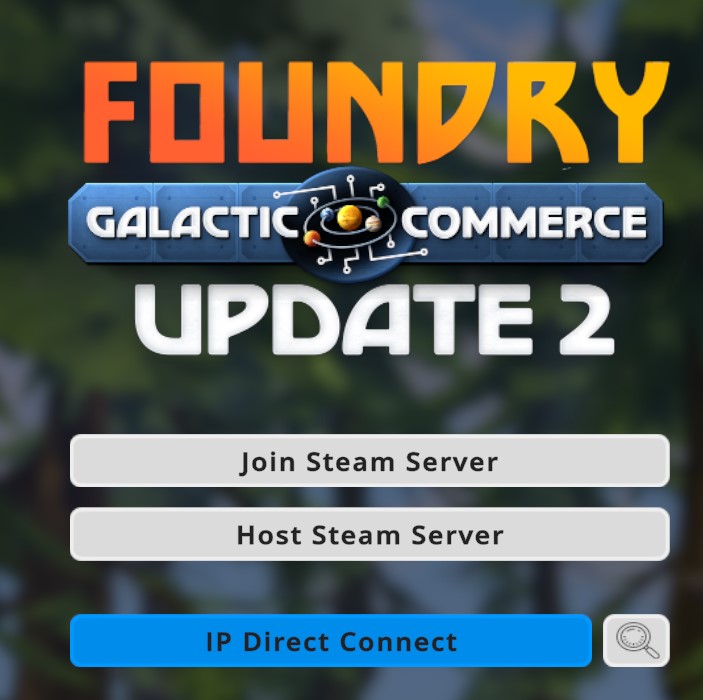
-
Enter IP and Port
Paste the IP in the Address field and the port in the Port field (do not include the port in the address field).
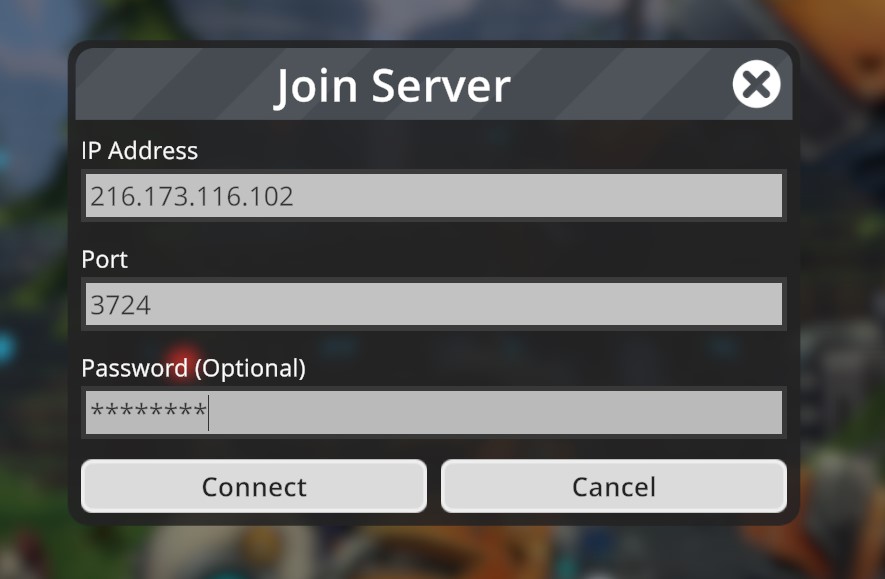
-
Enter Password (If Needed)
If your server is password-protected, enter the password when prompted.
¶ 🌐 Connecting via the Server Browser
This method allows you to browse public servers, including yours—but it may be harder to find due to current limitations.
-
Open the Server Browser
From the main menu, click Multiplayer, then select the tiny button next to Direct Connect to open the Server Browser.
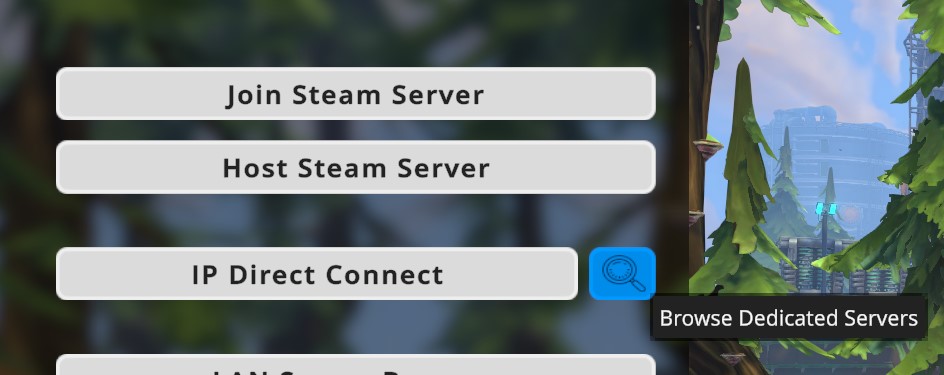
-
Sort by Latency
Since there is currently no search function, sorting by Latency helps bring your server closer to the top. -
Check Server Name in App.cfg
Your server’s name is defined in theApp.cfgfile inside Nitro → Files. Look for theserver_name=field. You can edit this name to something memorable. -
Find and Join Your Server
Once found, click your server, enter the password (if applicable), and start playing!
¶ 💡 Need More Help?
If you’re still having trouble connecting, check out our other helpful guides or reach out to our support team. Get a FOUNDRY server today and enjoy reliable hosting with built-in support from EVLBOX!