¶ How to Add Mods to Your Foundry Server
Want to spice up your Foundry server with mods? This guide walks you through the step-by-step process of uploading and activating Steam Workshop mods using the EVLBOX Foundry Mod Loader. Let's get started!
¶ Step-by-Step Guide: Uploading Mods to Your Foundry Server
¶ 1. Power Off the Server
Before doing anything, make sure your server is stopped from the EVLBOX Nitro Panel.
¶ 2. Download Your Workshop Mods
- Go to Steam and subscribe to the mods you want.
- On your computer, navigate to:
Steam\steamapps\workshop\content\983870\
The
983870folder is specific to Foundry.
Mods are often found under this path:
C:\Program Files (x86)\Steam\steamapps\
…but may be located on a different drive. Refer to the image below if you're unsure:
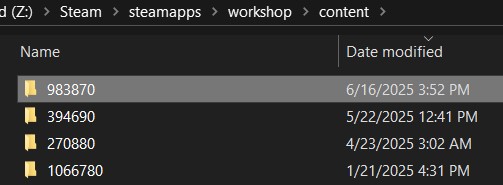
¶ 3. Zip the Workshop Mods
- Inside the
983870folder, select the mods you want. - Right-click and choose:
Send to → Compressed (zipped) folder
✅ You can zip one or multiple mods. The EVLBOX Mod Loader handles both formats.
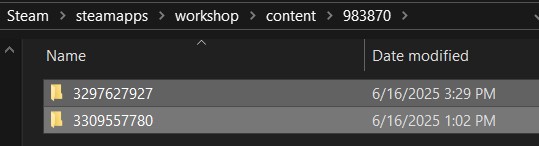
¶ 4. Upload to the mods-upload Folder
- Log in to the EVLBOX Nitro Panel.
- Go to Files for your server.
- Open the
mods-uploadfolder (not theModsfolder).
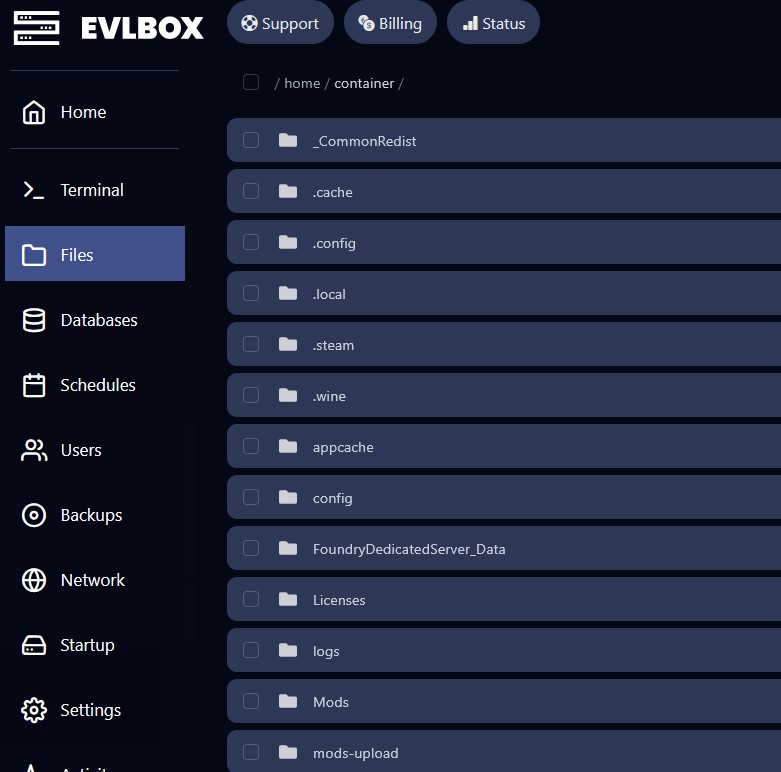
¶ 5. Drag and Drop Your Zip Files
- Drop your zipped mod files into
mods-upload. - Do not extract them!
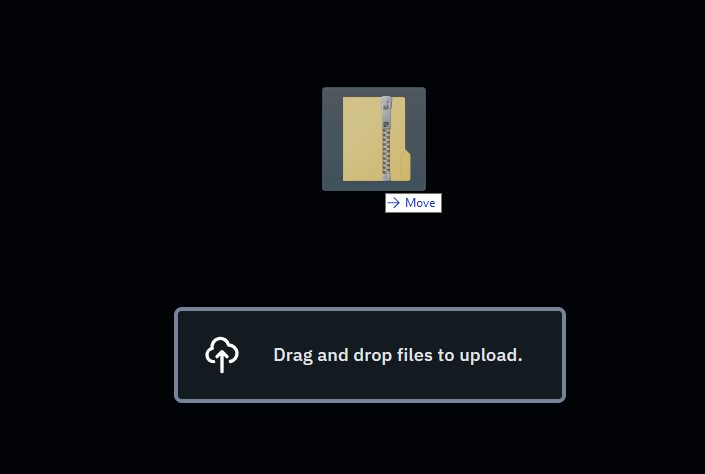
¶ 6. Restart Your Server via Terminal
- In the Nitro Panel, click Terminal from the left navigation.
- Click Restart.
The console will launch the EVLBOX Foundry Mod Loader, showing installed mods.
⚠️ Sometimes multi-mod zips show duplicate mods. This is normal and won’t cause issues.
¶ Important Notes About Mod Compatibility
¶ No Automatic Syncing
Foundry does not support auto-syncing mods with players. Everyone who joins your server must have the exact same mods installed.
We strongly recommend using a Steam Workshop Collection to make this easy.
👉 How to Create a Steam Collection for Mod Syncing
¶ Most Mods Require the "Unfoundry" Mod
To work correctly, most server mods need Unfoundry:
👉 Unfoundry on Steam Workshop
¶ Not All Mods Are Supported
Some mods are not compatible with servers and may be auto-deleted during loading.
¶ How to Remove Mods
- Stop your server.
- Go to the
/Modsfolder. - Check the mod folders you want to remove.
- Use the trash icon or right-click → Delete.
Also clear the matching zip files from mods-upload to prevent reloading.
¶ Early Access Warning
Mods for Foundry are still in early access. They may be buggy or unstable.
¶ Need Help Connecting?
See our companion guide:
👉 How to Connect to a Foundry Server
Ready to mod your world? Upload your favorites and enjoy a customized Foundry experience with EVLBOX!