¶ How to Delete or Archive Save Data
You may want to delete your saved game data if you wish to start a new game on your server. You can also archive your save data if you want to revert your game back to a previous save or download the data off of your server for future use.
¶ How to Delete Save Data
- Log in to the nitro console and stop your server from the console.
- Click the file tab and navigate to Pal/Saved/SaveGames. In the SaveGames Folder, there will be another folder called 0 . This is your saved game data.
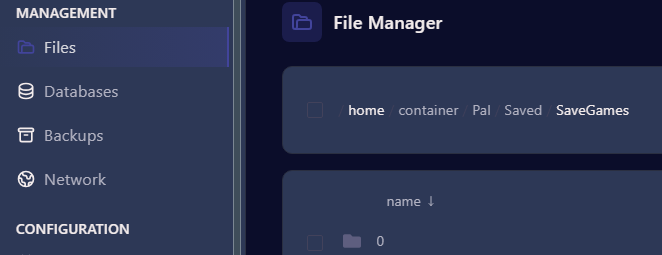
- To delete, select the 0 folder and at the bottom of the screen you will see three options to Move, Archive or Delete. Click Delete and the folder will be removed from your server.

- Go back to the console and restart your server. When you launch the game and log into your server it will prompt you to start a new game.
¶ How to Archive and Download Save Data
- Click on the File Tab in the Nitro Panel and Navigate to the 0 folder in the Pal/Saved/Savegames.
- Select the 0 folder and click Archive below.
- This will create a zip file below the 0 folder.
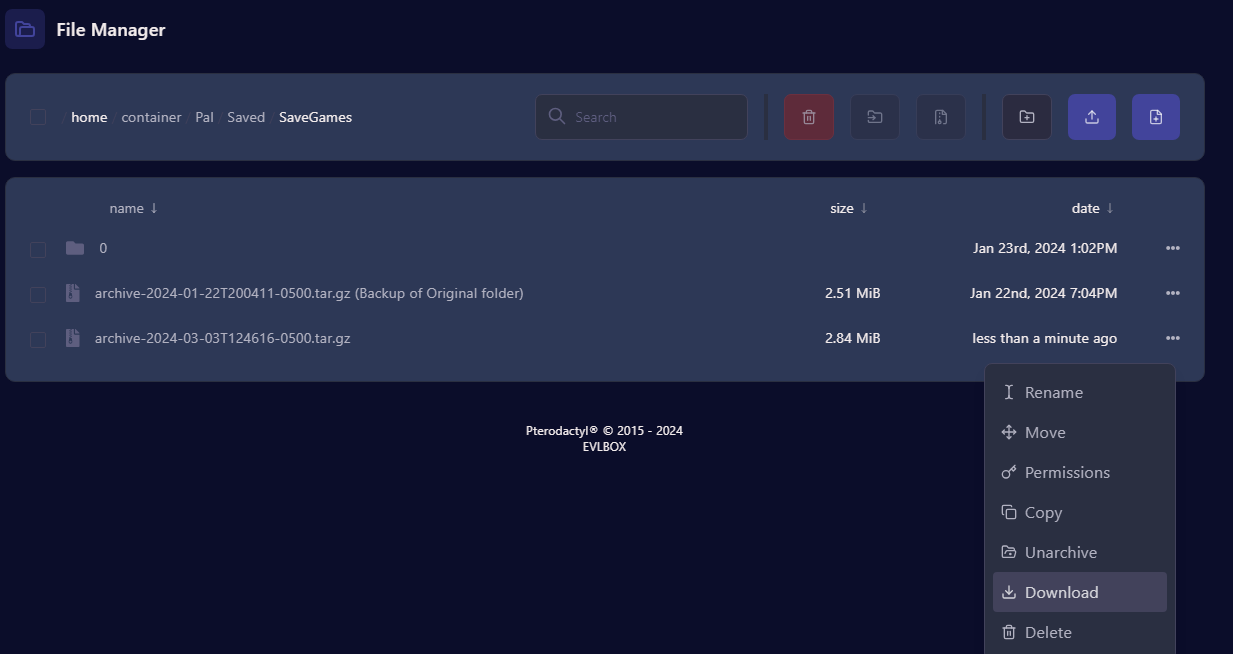
- Click the 3 dots next to the tar.gz file and from there you can download it for future use.
For Information on backing up your server data please see Article - Creating Backups