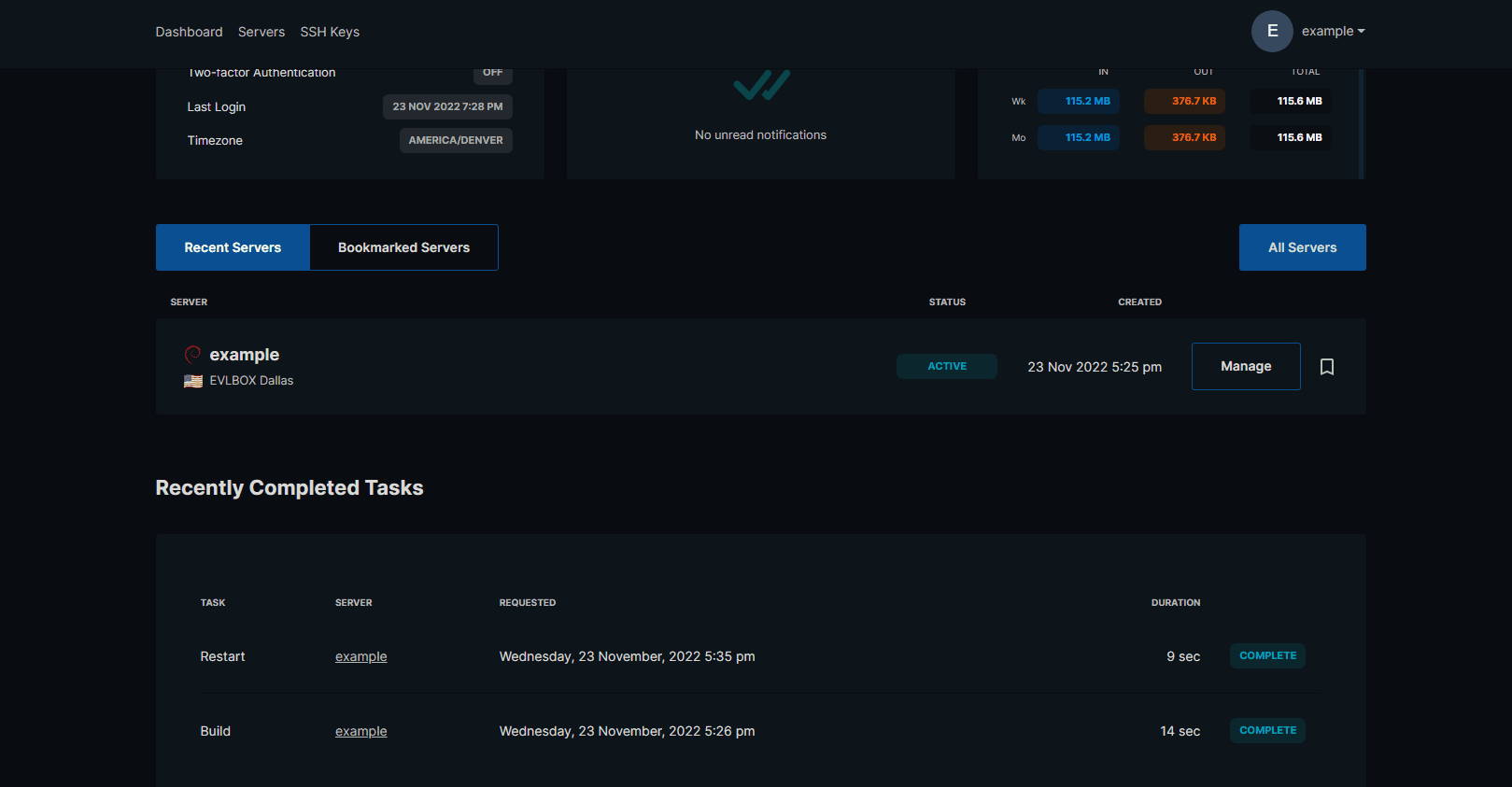¶ Changing the Root Password
¶ Login To The Panel
Below is the client login URL for the VPS Panel
https://vf.evlbox.com/login
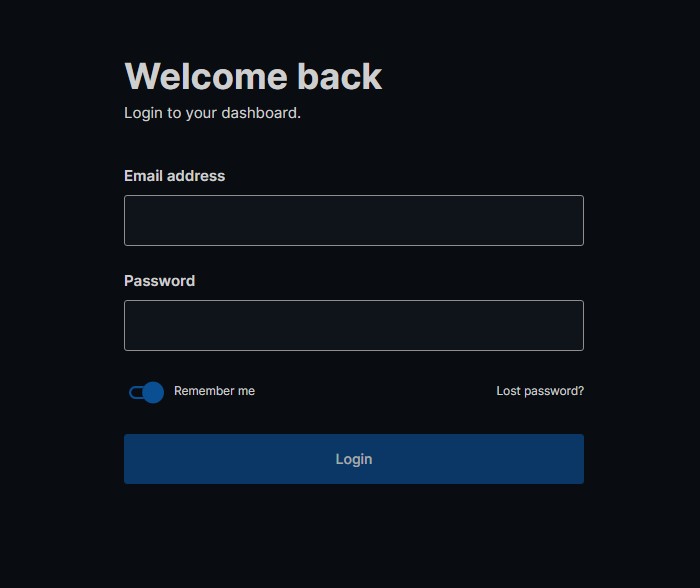
¶ Go to the VPS Management Page for your machine and Change the Root Password
To Change the Root Password of your VPS.
- Go to VPS Management Page
- Find your VPS and select the "Manage" Button
- click on the "Options" tab on the top navigation bar
- Scroll Toward the Bottom, Find the Area Labeled "Root/Administrator Password.
- Press the "Reset Password" Button
- Select the account you wish to reset the password for using the "USER" Drop down.
- For a linux VPS choose "root"
- For a Windows VPS choose "Administrator"
- At the top of your screen you should see a message Stating "Password Reset Successfully. The new password has been setn to your email address".
- Check your email address for your new root password